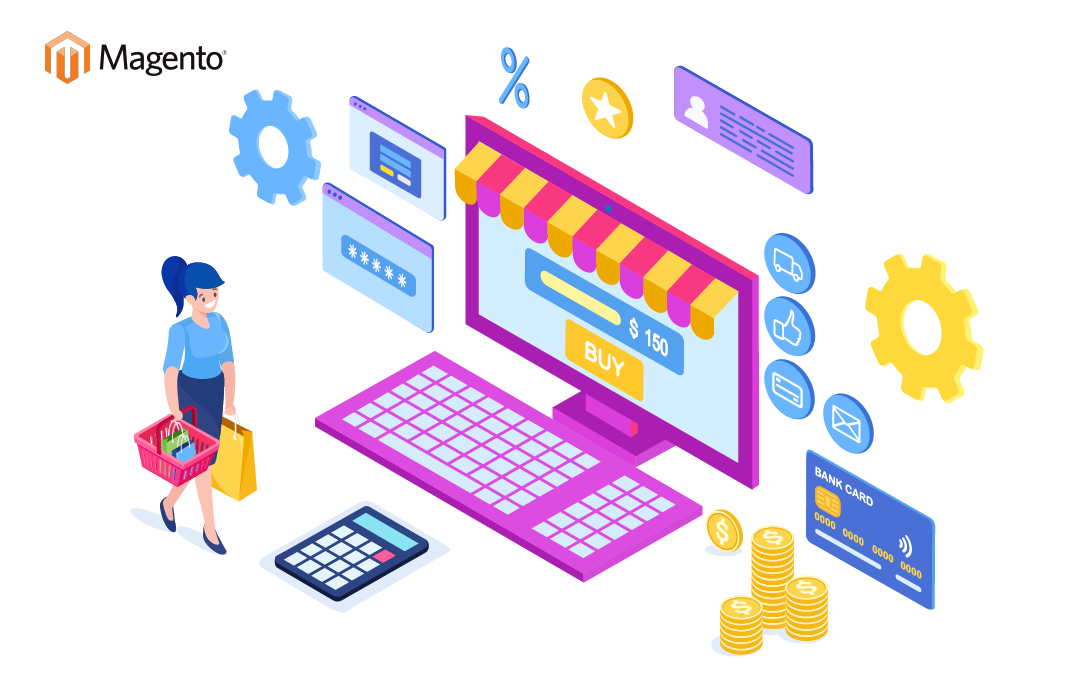
Having an e-commerce website is as good as having a 24/7 store. It works for you even if you aren’t there. However, for various reasons, you may need to put your store in maintenance mode sooner or later. Maybe you are performing an update or executing a big sale and want to protect your site from bots, or you don’t want people to see the store while it is under construction. Whatever the reason, Magento 2 took care of that with a maintenance mode module. Keeping a Magento platform can be a time-consuming task for up-to-date and running smoothly. The number of tasks you need to do to keep it up to date is also large and complex.
Magento is an open-source e-commerce solution and one of the most powerful e-commerce platforms. It has many functions that help a business grow its online store quickly. It has a simple, intuitive, and user-friendly interface. The user interface has a design that can customize in any possible manner. It is the best way to market a product in the online world.
But without proper Magento website maintenance, your Magento store will have difficulties and face several issues. This blog will provide a complete guide to using Magento 2 maintenance mode in your Magento store.
Why is Magento 2 maintenance mode important?
Magento 2 maintenance mode is essential because it allows store owners to perform maintenance or upgrades without affecting the customer experience. When a store is in maintenance mode, customers will see a customizable message that indicates the store is down for maintenance. It is essential because it allows store owners to control the message their customers see and helps prevent customer frustration.
Magento 2 maintenance mode is a state that can be enabled on a Magento store when it needs updates or maintenance. When maintenance mode is enabled, visitors will see a message informing them that the store is down for maintenance. There are a few reasons why it’s important to use maintenance mode when taking a Magento store offline. First, it helps to ensure that visitors to the store don’t see any broken pages or experience any errors. Second, it helps to protect the store from any malicious activity that could occur while it’s offline. Enabling maintenance mode is a simple process
How to enable maintenance mode in Magento 2?
To enable or disable Magento website maintenance, you must log into the Magento Admin Panel. Once logged in, navigate to the System tab and click on the Maintenance Mode option. You can enable or disable Maintenance Mode by selecting the appropriate option from the drop-down menu.
- Choose the correct working directory.
- Allow an IP address to access your store.
- Enable maintenance mode in Magento 2.
- Use the maintenance template file for localized content.
- Check Magento 2 maintenance status.
- Turn off the maintenance mode in Magento 2.
5 key benefits of a smooth maintenance page
A smooth maintenance page can provide several benefits for a website. For one, it can help to keep the site looking its best. A well-maintained page can also help to ensure that the site’s content is up-to-date and accurate. Additionally, a smooth maintenance page can help improve the site’s search engine optimization (SEO), leading to more traffic and higher rankings. Finally, a smooth maintenance page can help build trust with visitors, showing that the site is regularly updated and cared for. The key benefits are discussed below:
- Provide information for website users.
- Communicate with visitors.
- Generate more leads.
- Enhance brand awareness
- Give store owners extra time to make the required changes.
The use of the Magento 2 maintenance mode extension
The Magento 2 maintenance mode extension is a great way to keep your store up and running while you make changes or updates. It allows you to take your store offline without affecting your customers or sales. It can be a great way to ensure that your store is always available, even when making changes.
Conclusion:
You can use the Magento 2 maintenance mode extension to update and modify the site. Using Magento maintenance mode, you prevent downtime and make sure your updates are successful and your site remains secure. In this blog, we’ve given you a step-by-step process for enabling Magento 2 maintenance mode. You can follow this process to perform Magento website maintenance. You can rest assured that your store will be safe when you need to take it down for a few hours or days! If you have any questions or want to learn more about Magento 2 maintenance mode, please get in touch with us anytime. An experienced team at Exinent will always be available to provide you with the perfect solution.
