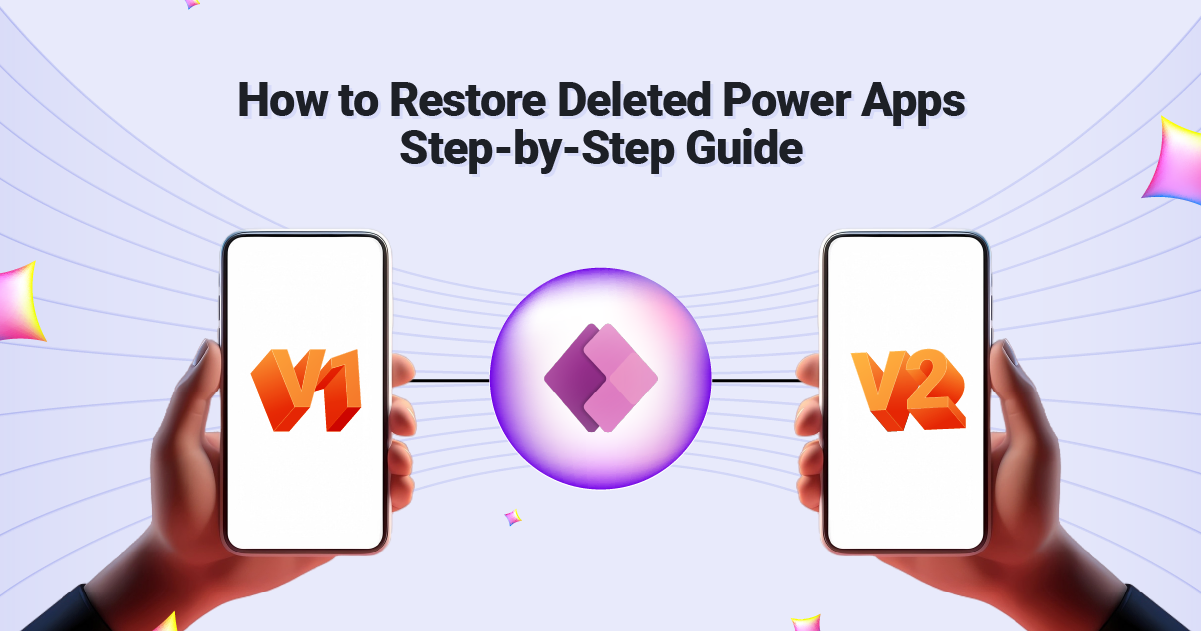
Microsoft Power Apps is a powerful platform that allows businesses to create custom applications to streamline operations and improve productivity. But what happens if you accidentally delete an app? Losing a critical Power App can be stressful, but fortunately, there are ways to recover it. This guide will walk you through the process of restoring deleted Power Apps while providing tips to prevent future issues.
Understanding Deleted Power Apps
When a Power App is deleted, it doesn’t immediately vanish forever. Microsoft Power Apps offers built-in recovery options that allow users to restore apps within a certain timeframe. The recovery process depends on whether you’re restoring from the Recycle Bin, a backup, or a previous version.
Steps to Restore Deleted Power Apps
Unfortunately, there isn’t a direct “undo” button for deleted Power Apps. However, there are a few potential methods to recover deleted apps, depending on the specific circumstances:
1. Check the Power Apps Admin Center
Microsoft Power Apps Admin Center is your first stop. It allows administrators to manage and monitor apps across the organization. Here’s how to use it:
- Log in to the Admin Center:
Go to the Power Platform Admin Center using your admin credentials. - Navigate to the Environment:
Select the environment where the app was hosted. - Look for Deleted Apps:
Check for any apps that have been marked as deleted. If they’re listed, you can restore them from here.
2. Restore from Backups
Microsoft Power Apps automatically saves backups for all apps. To restore a backup:
- Access the App’s Details:
Locate the app in question under the “Apps” section of the Power Apps portal. - Click on Restore:
Select the desired version from the backup list and click “Restore.” - Confirm the Restoration:
Follow the prompts to complete the process. Your app will return to its previous state.
3. Recover from Dataverse Recycle Bin
If your app is connected to Microsoft Dataverse, you might find it in the Dataverse Recycle Bin:
- Log in to Dataverse:
Navigate to the Power Apps section of the Microsoft 365 portal. - Access Recycle Bin:
Look for the Recycle Bin under the Dataverse section. - Restore the App:
Select the app and click “Restore” to recover it.
Remember: The specific steps and availability of recovery options may vary depending on your organization’s Power Platform setup and configuration. Always consult with your organization’s IT team or Microsoft support for the most accurate guidance.
Best Practices to Prevent Data Loss in Power Apps
To safeguard your valuable data within Power Apps, implement these best practices:
1. Regular Backups
Schedule regular backups to ensure you can quickly recover any app in case of accidental deletion or corruption.
2. Implement Role-Based Access
Restrict deletion permissions to administrators or key users to reduce the risk of accidental deletion.
3. Monitor User Activity
Use activity logs to track app modifications and deletions, making it easier to identify and recover deleted items.
By following these best practices, you can significantly reduce the risk of data loss and protect your valuable information within Power Apps.
Read More: How to Add Excel to Power Apps: A Step-by-Step Guide
When to Seek Professional Help
While restoring deleted Power Apps is straightforward in many cases, there are situations where professional expertise is invaluable. For example:
- Complex Restorations: If backups are missing or corrupted, professional support can help recover your app.
- Custom Solutions: Apps with significant customizations may require specialized knowledge to restore fully.
- Time Sensitivity: When time is of the essence, an expert team can accelerate the recovery process.
Hire Exinent for Microsoft 365 Managed Services
Restoring deleted Power Apps can be a daunting task, but you don’t have to do it alone. Exinent offers expert Microsoft 365 Managed Services, ensuring your apps, data, and workflows are secure and recoverable.
With Exinent, you gain access to:
- Comprehensive Backup and Recovery Solutions
- Custom App Management
- Proactive Monitoring and Support
💡 Contact us today to safeguard your Microsoft Power Apps and streamline your IT operations!
Conclusion
Accidentally deleting a Power App can disrupt your business, but with Microsoft’s built-in recovery tools and expert assistance from Exinent, you can restore your apps quickly and efficiently. Follow the steps outlined in this guide and adopt best practices to minimize the risk of data loss.
🔗 Ready to optimize your Microsoft 365 environment? Hire Exinent Now!
