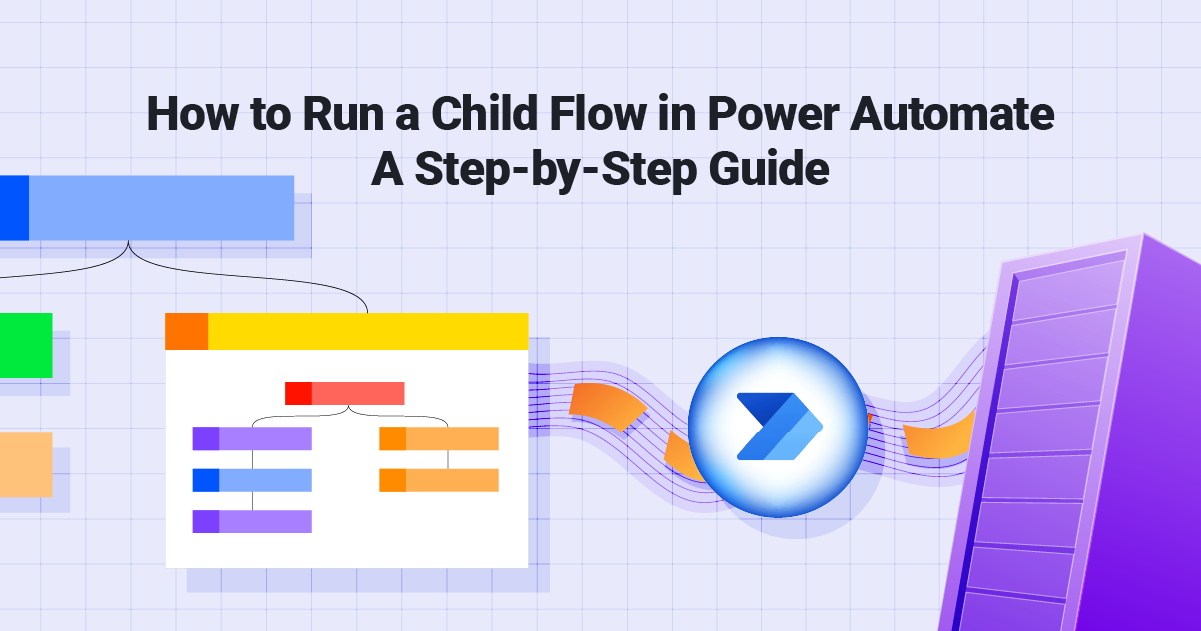
Power Automate is a powerful tool that allows businesses to create seamless workflows and automate repetitive tasks. One of the most efficient ways to streamline complex processes is by using Child Flows. A Child Flow is a reusable flow that can be called from another (Parent) flow, making it ideal for modular automation.
In this article, we’ll guide you through the steps to run a Child Flow in Power Automate, along with tips to make your workflows efficient and manageable.
What is Child Flow in Power Automate?
A child flow in Power Automate is essentially a reusable flow that can be invoked from another, parent flow. This modular approach offers several benefits for building complex and maintainable automation workflows:
Why Use a Child Flow in Power Automate?
Child flows in Power Automate offer several key benefits for building efficient and maintainable automation workflows: Child Flows are an excellent way to:
- Enhance Reusability: Avoid duplicating logic across multiple workflows.
- Simplify Maintenance: Make updates in a single place instead of modifying multiple flows.
- Boost Efficiency: Break down complex processes into smaller, manageable units.
By effectively utilizing child flows, you can create more powerful, flexible, and maintainable automation solutions in Power Automate.
Steps to Run a Child Flow in Power Automate
To run a child flow in Power Automate, follow these steps:
1. Set Up Your Parent Flow
- Log in to Power Automate.
- Create a new flow (e.g., an Automated Flow, Instant Flow, or Scheduled Flow) that will serve as the Parent Flow.
- Identify the steps where you want to call the Child Flow.
2. Create the Child Flow
- Create a separate flow by selecting Solution > New Flow > Instant Flow.
- Define the input parameters required for the Child Flow. These inputs are the variables the Parent Flow will send to the Child Flow.
- Add the desired actions and logic to the Child Flow, keeping it focused on a specific function (e.g., sending an email, updating a database, etc.).
3. Enable Child Flow Capabilities
- Save the Child Flow and publish it within a solution.
- Make sure the Child Flow has a trigger type of “Manually Trigger a Flow” and is shared with the same environment as the Parent Flow.
4. Add the Child Flow Action in the Parent Flow
- Go back to the Parent Flow.
- Add a new action by searching for “Run a Child Flow” in the connectors.
- Select the Child Flow you created earlier.
5. Pass Input Parameters
- If your Child Flow requires input parameters, map the variables from the Parent Flow to the Child Flow.
- Ensure the parameter types (e.g., string, integer) match for smooth execution.
6. Test and Debug
- Test the Parent Flow to ensure the Child Flow executes correctly.
- Check the Run History in Power Automate to debug any errors.
By following these steps and considering the additional tips, you can effectively use child flows to create powerful and modular automation workflows in Power Automate.
Best Practices for Using Child Flows
To maximize the benefits of child flows and ensure optimal performance and maintainability, consider the following best practices:
- Use Descriptive Names: Name your Parent and Child Flows clearly to indicate their purpose.
- Optimize Performance: Avoid creating overly complex Child Flows that may slow execution.
- Document Inputs and Outputs: Maintain proper documentation for the inputs, outputs, and functionality of each Child Flow.
- Secure Access: Share Child Flows only with authorized users or teams to prevent unauthorized access.
By following these best practices, you can create more efficient, reliable, and maintainable automation workflows using child flows in Power Automate.
Benefits of Running Child Flows
- Scalability: Ideal for scaling automation in larger organizations.
- Consistency: Maintain uniformity across workflows.
- Time-Saving: Reduce time spent recreating or modifying flows.
By using Child Flows, you can maximize the potential of Power Automate to drive operational efficiency, streamline tasks, and enable a modular approach to automation.
Conclusion
Running a Child Flow in Power Automate is a game-changer for businesses looking to optimize and standardize workflows. By leveraging the power of Child Flows, you can ensure your automation processes are efficient, reusable, and easy to maintain.
Looking to enhance your Power Automate workflows or need expert assistance with Microsoft 365 services?
Hire Exinent for Microsoft 365 Managed Services today! Our experienced team helps businesses optimize their digital workflows and achieve seamless automation.
Contact us now to get started!
This professionally formatted guide ensures that your workflow setup in Power Automate is efficient and aligns with SEO best practices for visibility.
