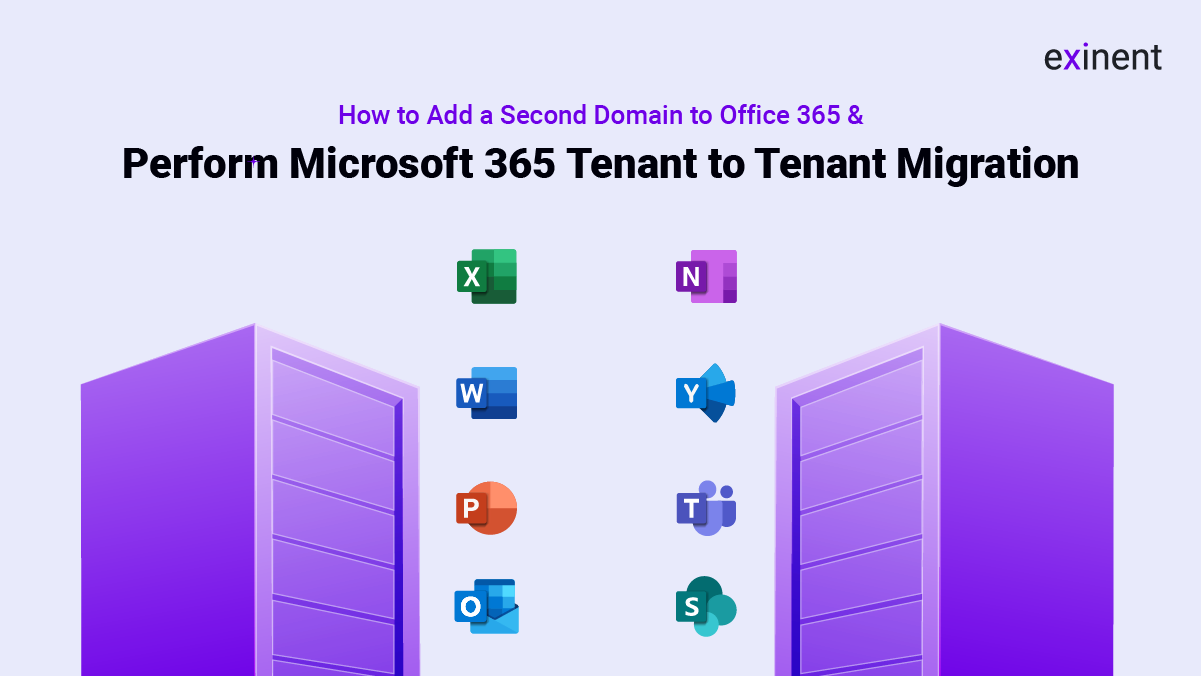
As businesses grow, expand, or merge, there often arises a need to manage multiple domains under a single umbrella. Adding a second domain to Office 365 can streamline communication, improve brand management, and centralize email addresses across different domains. Whether you’re integrating a new company domain after a merger or simply expanding your operations, Office 365 makes this process seamless.
But what happens when you’re migrating from one tenant to another? The process becomes even more complex. This is where Microsoft 365 tenant to tenant migration comes into play, ensuring a smooth transfer of data, mailboxes, and domains across tenants without disrupting daily operations.
What is Microsoft 365 Tenant to Tenant Migration?
A Microsoft 365 tenant to tenant migration involves moving data such as mailboxes, OneDrive files, SharePoint data, and other resources from one Microsoft 365 tenant to another. This type of migration is usually required when two companies merge, a company rebrands with a new domain, or during corporate restructuring that leads to separate tenants being consolidated.
The process is highly complex, and it must be done in a way that minimizes disruption to end-users. If not handled properly, there could be data loss, service downtime, or other critical business issues. Therefore, it’s crucial to plan and execute tenant migrations carefully.
Steps for Adding a Second Domain to Office 365
Adding a second domain to your Office 365 tenant involves several important steps:
- Register the New Domain
- The first step in adding a second domain to Office 365 is registering the domain with a domain registrar. You can use popular domain registrars like GoDaddy, Namecheap, or any other ICANN-accredited registrar. Once your domain is registered, you will need to gather the necessary DNS information.
- Access the Office 365 Admin Center
- Log into your Office 365 account and navigate to the Admin Center. In the navigation pane, locate Domains under the Settings section. From here, you can add the new domain by selecting the Add Domain option.
- Verify Domain Ownership
- After entering the domain name, Office 365 will prompt you to verify that you own the domain. To do this, you need to modify the DNS records with your domain registrar. Office 365 typically provides a TXT record or an MX record for verification purposes. Once the record is added to your DNS settings, it may take some time for the changes to propagate, but once they do, Office 365 will automatically detect and verify the domain ownership.
- Configure Services for the New Domain
- Once the domain is verified, you can configure the services you wish to use for this domain. This includes email, Skype for Business, Microsoft Teams, and other Office 365 applications. Setting up services may involve adding or adjusting additional DNS records such as MX, CNAME, or SRV records.
- Assign Users to the New Domain
- After the domain has been fully integrated, you can begin assigning email addresses from the new domain to your users. For example, if you added a domain called “newbrand.com,” you could assign email addresses like john@newbrand.com or info@newbrand.com. You can also allow users to retain their previous email addresses while using the new domain as an alias.
- Managing Multiple Domains
- Once you’ve added multiple domains, Office 365 allows you to manage all domains under one tenant. You can create email aliases for users across different domains, set default domains, and manage each domain’s specific services with ease. Additionally, global administrators can access all domains from a single interface.
Challenges in Tenant to Tenant Migration
While Microsoft 365 tenant to tenant migrations are necessary in many scenarios, they also come with challenges:
- Domain Downtime: When transferring domains between tenants, there can be downtime while DNS records are updated and propagated. This can affect email delivery and access to services.
- Data Loss Risk: If migration steps are not executed properly, there is a risk of losing important data such as emails, files, and calendar items.
- Licensing Conflicts: Migrating users from one tenant to another can sometimes result in licensing conflicts, especially if the destination tenant has different licensing plans.
- Disruption to End Users: Without proper planning and communication, the migration can cause confusion or disruption for end-users, especially if they lose access to important services
Why Add a Second Domain to Office 365?
There are several reasons why businesses may need to add a second domain to their Office 365 setup:
- Brand Expansion: As companies expand their offerings or enter new markets, they may establish additional domains for different product lines or subsidiaries. Adding a second domain allows businesses to manage emails and communications for the new brand while keeping their existing Office 365 infrastructure intact.
- Mergers and Acquisitions: When companies merge or acquire other businesses, it’s often necessary to integrate the acquired company’s domain into the existing Office 365 tenant. This helps unify communication, streamline IT management, and ensure continuity for all stakeholders.
- Simplified Management: Some businesses manage multiple domains to better handle distinct divisions, teams, or departments. Adding these domains into a single Office 365 tenant simplifies management and reduces the need for disparate infrastructure.
- Regional Presence: Companies with a global presence may require different domains for different regions. By adding these to a single Office 365 tenant, they ensure all email and collaboration tools remain connected and easily manageable.
Regardless of the reason, adding a second domain to Office 365 can enhance a business’s flexibility and improve the way it handles internal and external communications.
Best Practices for Managing Multiple Domains in Office 365
Managing multiple domains within Office 365 can simplify operations, but it’s important to follow best practices to ensure that everything runs smoothly:
- Create a Naming Convention: To avoid confusion and streamline management, create a standardized naming convention for your domains and email addresses.
- Use Aliases Where Necessary: Instead of assigning new email addresses for each domain, use email aliases when applicable. This ensures that users can receive messages from multiple domains without the need to manage separate inboxes.
- Monitor DNS Settings: Keep an eye on DNS settings to ensure that all necessary records are in place. Failing to update DNS records when adding new services could result in email deliverability issues or problems with other services.
- Train End-Users: Ensure that end-users are aware of the new domain and any changes to their email addresses or services. Providing documentation and support will help ease the transition and avoid confusion.
Conclusion:
Whether you’re adding a second domain to Office 365 or navigating the complexities of a Microsoft 365 tenant to tenant migration, having a well-planned.
Ready to streamline your multi-domain setup or perform a complex migration? Contact Exinent’s Microsoft 365 Tenant to Tenant Migration services to make the process fast, secure, and hassle-free.
